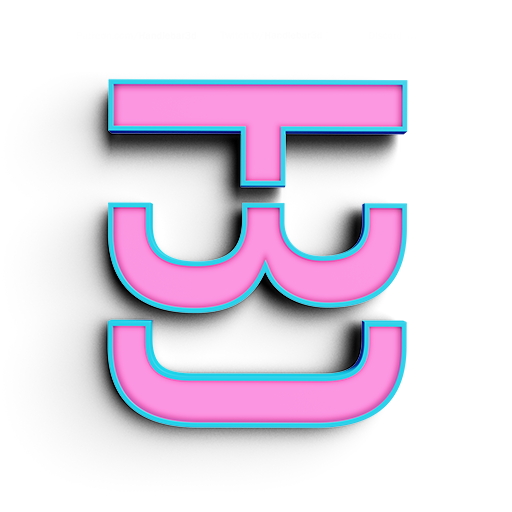GIve it some shine
Now go to your Material Asset Manager, located at the menu bar Scene > Asset Manager and drag and drop the Metallic Pearl shader onto the white sphere. If you don't have this just create any metallic paint and give it to the white ball.
Adding an Internal HDRI
Now you might think the sphere looks dull and out of place. You would be correct. The reason this happens is because the HDRI is just the same sky HDRI. So what we need to do is make a new spherical environment. So go back to your material editor create another spherical environment. This time use the HDR titles color_room. Remember to uncheck shadow plane visible and make the geometry into a sphere. I have also changed the exposure to 2, and rotated the environment 180 degrees on the z axis. I'll add a list to help.
- Go to Material Editor
- Go to Create/Convert > Create Environment > Sphere Environment
- Locate the hdr file you downloaded called color_room
- Uncheck the Shadow Plane Visible box
- Change exposure to 2.0
- Rotate the environment 180 degrees off the z axis
WE lost our sky
Now even though inside our room is looking good now. The outside world has the same HDRI and now it looks confusing. Not to worry, theirs a simple solution for this.