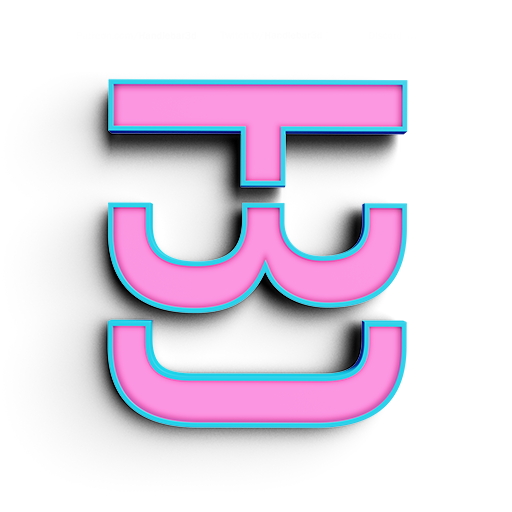Getting Started
I know it might be hard to find files to learn from so I have made them available to download. You can buy them at my store for the price of..... free. I believe in open education and helping those who want to learn. Head over to the store and grab yourself the files for this tutorial. It includes the FBX, two HDRI's and all the baked out textures. The store will ask you for a credit card but since it is free just leave it blank, nothing will be charged. I can also email the file if needed. Remember to feel free to send me an email if something is confusing, or if you have any question about any of my process'. I am an open book.
IMport the FBX
After you download the zip file and extract it's content open up VRED. You can either go to File > Add or you can click on the top menu icon that says Add. Locate the folder where you placed the files and locate the fbx called Room. When the import option window pops up. Make sure the Flush Transformation is checked and that below under scene, make sure import animation is unchecked. We do this because sometimes an FBX carries animations and transform nodes we do not want. This gives us a nice clean file to work with.
- Open Vred
- Go to Menu bar, File > Add
- Locate FBX file you downloaded from my store
A simple ROom
This is how the file should look like just adding it to your scene. It might not look like much but when we are done it's going to have a great looking scene we can walk around in.
Materials are already Assigned
As you can see here, the fbx we imported already has the materials assigned to the appropriate 3D data. I note to remember is that VRED uses material assignments as a way to group meshes. So when you do your own 3D environments, remember if you want to have them separate in VRED, shade them differently before you import them in.