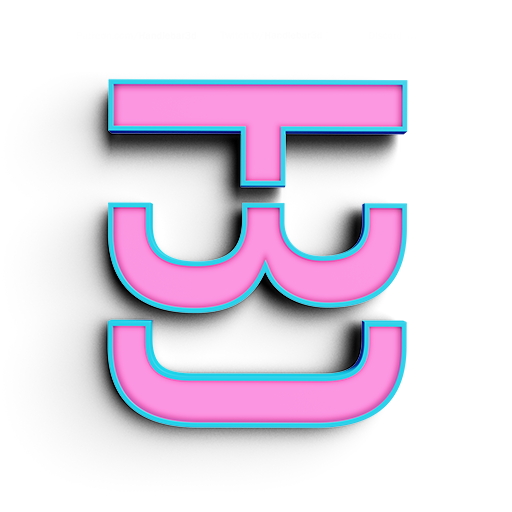Alias Layered Shaders
Layered Shaders in Alias can be used as a way to really make your model and presentation really stand out. Feel free to download and share them with whoever you please. To use these go to your Material Editor, click on File, Layered Shader Browser, than locate the files you just downloaded. These are using geodock as the Environment.
Vaporwave
This is actually my favorite shader to work with. It takes a while to get use to it but the dynamic change in color really helps me evaluate surface curvature and transitions.
Liquid Silver
I use this one when I am presenting my model. It has a nice warm neutral color with high dynamic range to really make the design and surfaces stand out.
White Artic
In some more modern designs, white seems to be the techy go to color. White shaders in Alias are notoriously boring. Luckily with layered shaders we can give it more range and make it more pleasing to the eye.
Good For ANALYZING Form
Since we can control how gradual or intense a change in color is, we can use this as a tool to help us analyse the form.
Much more dynamic than standard MAterials
Even though Alias has some pretty good premade shaders, Layered shaders always have a much more dynamic feel to them. Many times working inside of studios, my managers would ask me to set up the file and add my shaders. When you compare them side to side, you can really see how much more contrast and feel for the form can be achieved with these type of Shaders.
Learn how to make your own
Making the Base Color
- Go to your Material Editor and create a new Shader. Change the Parameters to the following settings
- Make the Specular color off white
- Specularity .3
- Spec. Rolloff .4
- Eccentricity .8
- Reflectivity 1.5
- Change the diffuse color to a very dark grey
- In Reflection, click on the Map button
- Under Environment select the Sphere button
- In the Sphere Menu, in source texture, click on Map
- In the Map menu, click on Ramp
- Feel free to move the colors around or add more colors by clicking on the gradient
Adding the Clear Coat
Before we set up the Layered Shader we need get the other shader.
- In the Shader Library, under Glass, add Glass_Clear_Light
- In the Shader Libray, under Environments, Select Geodock
- In your Material Editor go to Edit and select New Layered Shader
- Select the Base color shader we just made and click on ADD
- Select the Glass Material and click ADD
Remember your clear coat needs to be on top of your base color. This is the basic start of all my Layered Shader. Remember to keep playing around with all the different setting we moved.