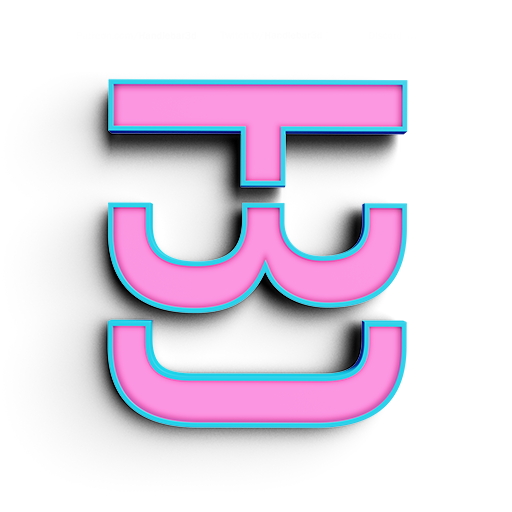Baking Graphic
UNderstanding our end goal
Now that we want to extract the data from our Algorithm, we need to take into consideration our end goal. This lesson plan is geared towards making it for graphic design. This means I will be exporting it into Illustrator. Illustrator likes to use curves not surfaces. Open curves, as in, just lines in our algorithm, will become pen lines in Illustrator, closed curves, will become closed shapes inside of illustrator.
Surface or Curve
The easiest way is the most obvious, the preview window. If the cells are colored in, this means they are a surface. If the cells are just outlines, this means they are already curves. You can also connect a panel component to see what type of data it is. In this example, I am using paneling components that comes with Lunchbox, even though they came from the same tab and even look similar, the Diamond Panel component automatically makes them surfaces, while the Hex component makes them a curve. Their is nothing good or bad about this, it is about understanding that we need to be conscience of what is happening to our data.
Making our diamonds curves
It is quite easy to extract the edges of our diamonds, for this we will use the Brep Edges component. This tool gives us the edge of our diamonds. Now since our surface has 4 sides, the component gave us 4 curves that are in a branch (for right now think of branches as groups). So if we would export this now, we wouldnt be able to fill in the shape. We need to join those curves together using the component Join Curves.
Baking and Exporting our Data
For this lesson we are using it for Illustrator, but if you are a 3D modeler, you can export these as IGES curves and use them for projecting and trimming.
Baking
- Right click on the final component
- Select Bake, a window will pop up
- Make sure to select group
Exporting
- Select our pattern inside of Rhino
- Go to File menu
- Export Selected
- In the drop down menu, you will find Illustrator
Open in Illustrator and contemplate the endless potential
Once you open in Illustrator all you have to do is swap the fill with the stroke and you are basically done. I will leave this lesson here. If you understood the concepts you are already making some very cool patterns. I know this might seem hard right now and these aren't exactly the most beautiful patterns in the world. Trust me, I am trying to set your foundation to make some incredible stuff. It is worth it in the end, just keep trying. I know I have said this a million times before, it took me a very long time to understand this. Don't give up and good luck.